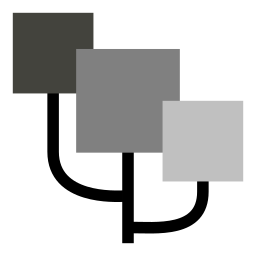 Godot Open Dialogue
Godot Open Dialogue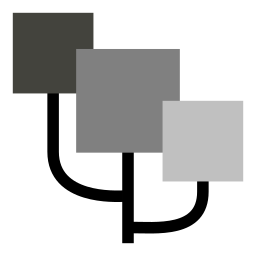 Godot Open Dialogue
Godot Open Dialogue| type | Must be set to |
| content | Here goes the |
| avatar | Must be a |
| name | Must be a |
| position | Must be set to |
| animation_in | Must be a |
| animation_out | Must be a |
| next | You can set the name of the next dialogue block. If the current block doesn't have a |
Code example:
"block_name" : {
"type" : "text" ,
"name" : "Jimmy" ,
"avatar" : "jimmy/01.png" ,
"position" : "left" ,
"animation_in" : "shake_weak_short" ,
"animation_out" : "off" ,
"content" : "This string will be parsed and printed" ,
"next" : "next_block_name"
}
| type | Must be set to |
| condition | Can be |
| dictionary | Name of the dictionary containing the |
| variable | Name of the variable to check. |
| value | Unless your |
| true | The name of the block to be called if the check returns |
| false | The name of the block to be called if the check returns |
Code example for
"block_name" : {
"type" : "divert" ,
"condition" : "boolean" ,
"dictionary" : "variables" ,
"variable" : "variable_name" ,
"true" : "block_name_if_true" ,
"false" : "block_name_if_false"
}
Code example for
"block_name" : {
"type" : "divert" ,
"condition" : "equal" ,
"dictionary" : "variables" ,
"variable" : "variable_name" ,
"value" : "string example" ,
"true" : "block_name_if_true" ,
"false" : "block_name_if_false"
}
Code example for
"block_name" : {
"type" : "divert" ,
"condition" : "greater" ,
"dictionary" : "variables" ,
"variable" : "variable_name" ,
"value" : 5 ,
"true" : "block_name_if_true" ,
"false" : "block_name_if_false"
}
Code example for
"block_name" : {
"type" : "divert" ,
"condition" : "less" ,
"dictionary" : "variables" ,
"variable" : "variable_name" ,
"value" : 5 ,
"true" : "block_name_if_true" ,
"false" : "block_name_if_false"
}
Code example for
"block_name" : {
"type" : "divert" ,
"condition" : "range" ,
"dictionary" : "variables" ,
"variable" : "variable_name" ,
"value" : [3, 6] ,
"true" : "block_name_if_true" ,
"false" : "block_name_if_false"
}
| type | Must be set to |
| text | Here goes the question |
| options | Here goes an |
| avatar | Must be a |
| name | Must be a |
| position | Must be set to |
| animation_in | Must be a |
| animation_out | Must be a |
| next | Here goes an |
Code example:
"block_name" : {
"type" : "question" ,
"name" : "Jimmy" ,
"avatar" : "jimmy/01.png" ,
"position" : "left" ,
"animation_in" : "shake_weak_short" ,
"animation_out" : "off" ,
"text" : "String to be parsed and printed." ,
"options" : ["Text for option 1", "Text for option 2"] ,
"next" : ["block_for_option_1", "block_for_option_2"]
}
| type | Must be set to |
| text | Here goes a |
| operation | The operations available for now are |
| dictionary | If you choose to perform the |
| value | If you want to perform the |
| avatar | Must be a |
| name | Must be a |
| position | Must be set to |
| animation_in | Must be a |
| animation_out | Must be a |
| next | You can set the name of the next dialogue block. If the current block doesn't have a |
Code example for
"block_name" : {
"type" : "action" ,
"operation" : "variable" ,
"dictionary" : "variables" ,
"text" : "Optional string to be parsed and printed." ,
"value" : [["var_1", true], ["var_2", "oranges"]] ,
"next" : ["next_block_name"]
}
Code example for
"block_name" : {
"type" : "action" ,
"operation" : "random" ,
"text" : "Optional string to be parsed and printed." ,
"value" : ["block_name_1", "block_name_2", "block_name_3"]
}
"text" : "This text goes in the first line.@This one goes in the second line."
"text" : "Hi.| This is how we use pauses.| You can use multiple pauses for||| ...dramatic effect!"